Display agenda-columns
You can find this function unde
- Presentation settings
- Columns
Available for following licenses
| Trial | Light | Pro |
| X | X | X |
Compatibility
No known issues with any version.
Description
AgendaMaster offers you to display the folloing information on your agenda slides:
- AgendaPoint Number
- Description
- Responsible
- Timeslot
- Duration
- Slide number
- Number of slides
All (excluded "Description") can be displayed or hide on the table of content (ToC) or agenda slides. The "Description" column is a must on every ToC or agenda slide - therefore this one cannot be changed.
| AgendaPoint Number | Depending on the Numbering settings this column shows the AgendaPoint number |
| Responsible | The person who is responsible for this agenda point |
| Timeslot | Depending on the presentation start time and duration of the agenda points this information shows from / to time of the agenda points |
| Duration | How long an agenda point will take |
| Slide number | On which slide starts the agenda points |
| Number of slides | How many slides belongs to an agenda point |
Because of performance reason we recommend to show as less information as possible in big presentations. You can turn on / off columns at any time - seprated by ToC and agenda slides - the information will be stored with the slides even if you hide the columns.
For preparation it is for sure good to know how many slides belongs to an agenda point and how much time you have calculated for this topic - maybe for the final presentation you like to hide this information. Just do so and click on [Update].
(1) - the content of an agenda point will be displayed when you
(2) - activate the corresponding column
This slide shows: Agenda Point 3 starts at 19:40 and takes 20 minutes. The agenda topic starts on slide 7 and has 5 slides to show. Responsible for this topic is "Resp 3".
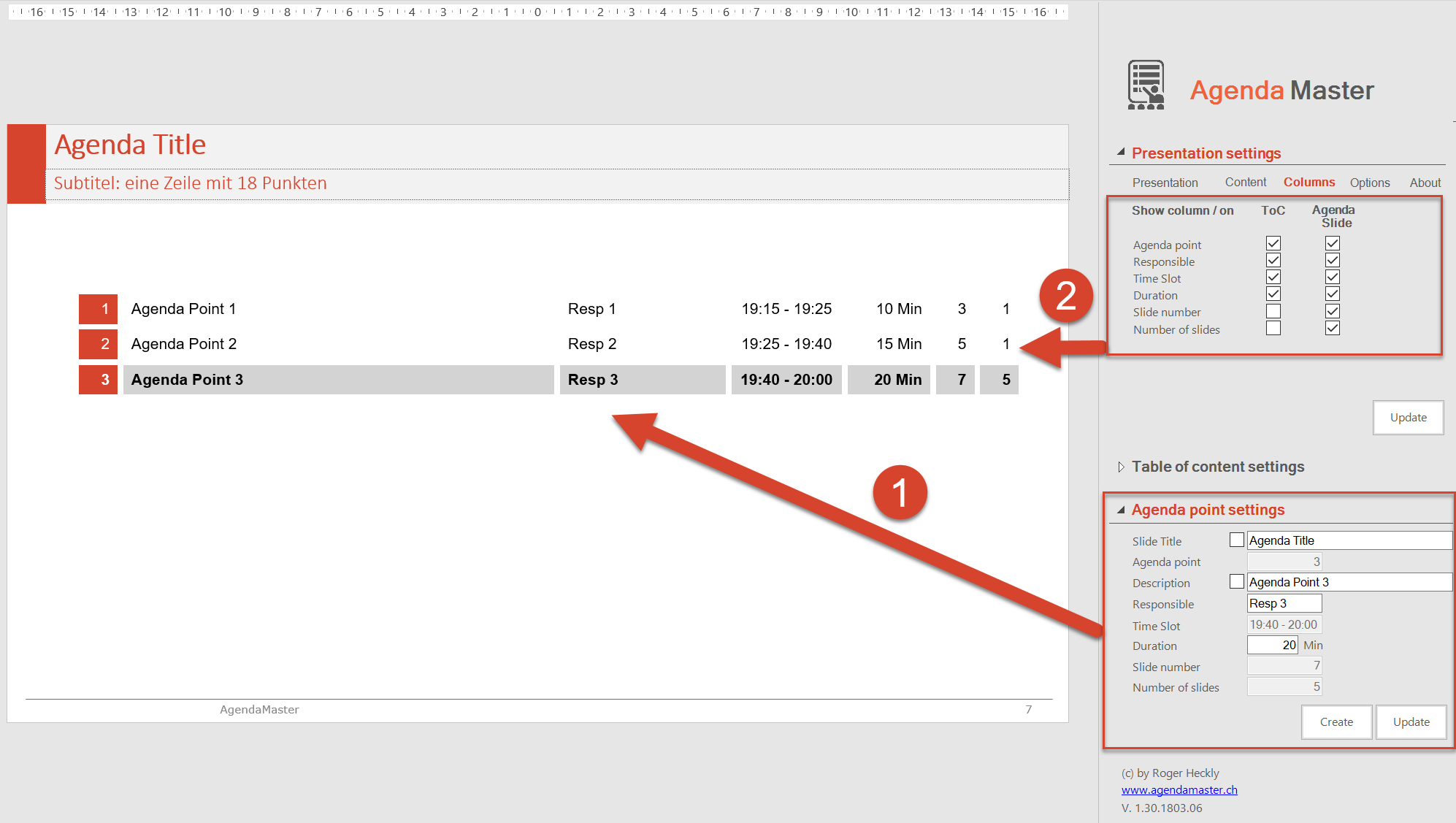
The order of the columns depends on your Master Layout for AgendaMaster. You can move the columns on your master layout slide as you want.

