Create an AgendaPoint
You can find this function under
- Agenda point settings
Available for following licenses
| Trial | Light | Pro |
| X | X | X |
Compatibility
No known issues with any version.
Description
After activating of your license or request your trial license you can start right away with creating of your first AgendaPoint - AgendaMaster comes with a predefined Agenda Layout.
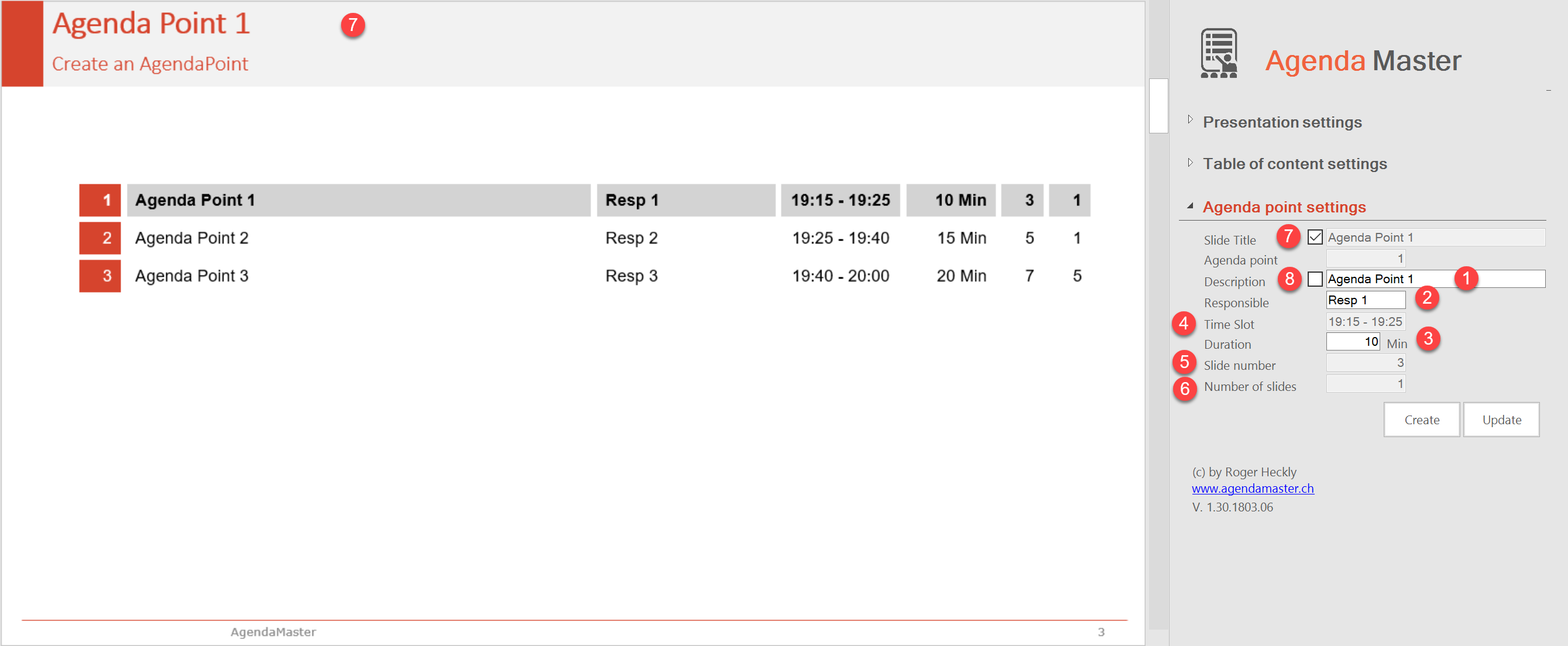
For this you just have to enter the folling information:
| (1) | Description | Enter the AgendaPoint Topic / Description |
| (2) | Responsible | Who is reponsible for the Topic - not necessary when you don't want to display this information |
| (3) | Duration | How long should a topic take. Updating the duration will force a recalcuation of the time slots of every AgendaPoint |
Click then on [Create] and you will see your first AgendaPoint. When you want to change the topic description or duration etc. just do so and click on [Update].
The following information are not changeable:
| (4) | Time Slot | Depending on your presentation start time and duration of the AgendaPoints this shows when the topic will happen during your presentation |
| (5) | Slide number | Shows on which slide the topic will start |
| (6) | Number of slides | Shows how many slides belong to the topic - copared to the duration you will immediately see if the number of slides / duration is realistic or not |
Description of the check boxes:
| (7) |
Slide title |
The title (7) of your AgendaPoint slide will be set depening on the content of the field "Slide title" Checkbox checked:
Checkbox unchecked:
|
| (8) | Description |
If you don't want to repeate the AgendaPoint description global on all subjacent slides (see Slide titles), you can turn on this feature individualy for every AgendaPoint Checkbox checked:
Checkbox unchecked:
|

